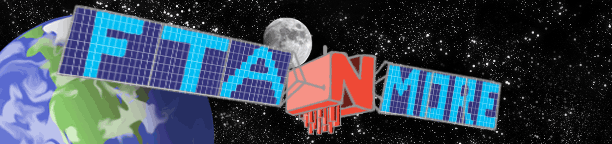|
1. A wireless access point connected to a surge protector. The WRTU54G-TM can itself be used as one, but I haven't tested out its reliability.
2. Another surge protector for the WRTU54G-TM.
3. The router itself
4. A LAN cable
5. A pen/needle (for resetting the router)
6. Firmware made by onceking, (check post below for the attachment).
7. A program called PuTTY.exe (just google it... I'm not sure if I can post links here)
a) First, connect the WRTU54G-TM to the powerjack with a surge protector at the final location of the router (shouldn't have to be moved after that) and use a pen/pin to press and hold the reset button for about 30 secs. Connect the router to a wifi disabled computer with a LAN cable.
b) Using internet explorer, type in the gateway ip in the address bar (it is usually 192.168.0.1). Login with user: "admin" and pass: "admin".
c) Before you do anything else, first you need to reset your current wireless security settings. Set your AP security to WPAPSK, TKIP. If you are using the router as an AP, just go to firmware upgrade in the ip at addresbar and use the firware in the link posted. After that, set the security (not tested as an AP).
d) Upgrade the router to be used as a wireless client with the firmware. Press reset button for 30 secs. The go to the ip site again and reset factory defaults under Administration. Reset again for 30 secs.
e) Next, open PuTTY and type in the same gateway IP as the host name.
f) login: 'root', password: 'once231911'
g) Type in the following commands:
export PATH=/bin:/usr/bin:/usr/sbin:/sbin
brctl delif br0 ra0
ifconfig ra0 down (pause here to let it finish showing the typed input before pressing enter)
rmmod rt61ap
insmod /lib/modules/rt61sta.o
ifconfig ra0 up
iwconfig ra0 mode managed
iwpriv ra0 set AuthMode=WPAPSK
iwpriv ra0 set EncrypType=TKIP
iwconfig ra0 essid "AP NAME"
iwpriv ra0 set WPAPSK="AP PASS"
iwconfig ra0 essid "AP NAME"
udhcpc -i ra0
(now wait for sometime. some codes begin to flow and after it's finished... takes about a minute... it might lose connection to the router or just stop and you cannot input anymore codes)
h) Close PuTTY and open again and type in the user and pass
Type in:
export PATH=/bin:/usr/bin:/usr/sbin:/sbin
udhcpc -i ra0
(now wait for sometime. some codes begin to flow and after it's finished... takes about a minute... it might lose connection to the router or just stop and you cannot input anymore codes... patience people, you're now almost done!)
i) Close PuTTY and open again and type in the user and pass
Type in:
export PATH=/bin:/usr/bin:/usr/sbin:/sbin
echo 1 >/proc/sys/net/ipv4/ip_forward
iptables --table nat -A POSTROUTING -o ra0 -j MASQUERADE
j) Now internet should work via LAN! Disconnect the computer and connect it to whichever component requires iternet via lan cable, like the set-top box receiver!
k) In case electricity goes out or yu need to move the router, follow these steps:
Disconnect the router and connect it at the required spot. Reset the router for 30 secs. Restore settings to factory defaults at the ip site. Reset again for 30 secs. Follow the steps from e-j... you can skip step h this time if you want.
|